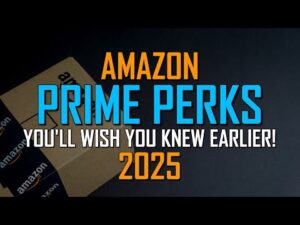12 Microsoft Edge Settings You Should Change Immediately!
1 min read
While the Microsoft Edge browser does offer a ton of useful features when compared with other browsers, some of its default settings should be changed to give users a better experience. In this video I’ll show you 12 settings to change in Microsoft Edge to speed up the browser performance, enhance privacy, and improve productivity to make your overall experience better using it.
Subscribe! 
Share This Video 
X/Twitter: https://x.com/BrettInTech
Facebook: https://www.facebook.com/BrettInTech/
“Web Browsers” Playlist
“Windows 10” Playlist
“Windows 11” Playlist
0:00 Intro
0:26 Enable Strict Tracking Prevention
1:20 Enable Scareware Blocker
1:59 Change Default Search Engine
2:39 Disable Copilot Sidebar
3:10 Customize Home Page
4:28 Use Vertical Tabs
5:03 Enable Split Screen Mode
5:47 Hide Favorites Bar
6:13 Block Third-Party Cookies
6:49 Disable Background Tasks When Closed
7:16 Enhance Privacy
7:45 Block Media Autoplay
Microsoft Edge
https://microsoft.com/edge
MORE VIDEOS TO WATCH:
How to Use Microsoft PC Manager (Beginners Guide)
Top 10 Best Apple TV+ Movies to Watch Right Now!
How to Create a Windows 11 Bootable USB Drive (Tutorial)
AI Experiment: Top 10 Best Free AI Tools in 2025
Top 10 Free AI Tools Everyone Should Know!
Brett In Tech is a leading source for the technology that we use each day. Whether it’s discussing computer operating system tricks, the latest tips for your mobile phone, finding out about the newest gadgets, or letting you know about the Microsoft Edge settings you should change, Brett In Tech has boundless topics on technology for the astute YouTube viewer.